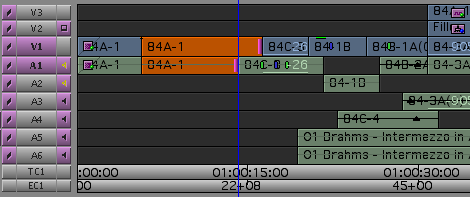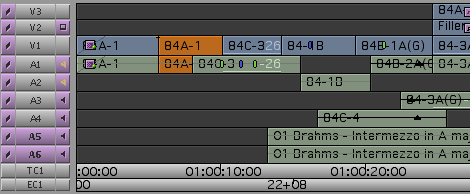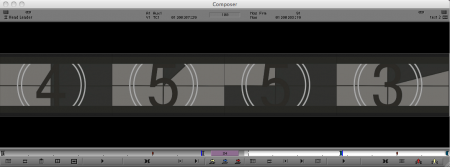Tagged: Post Production
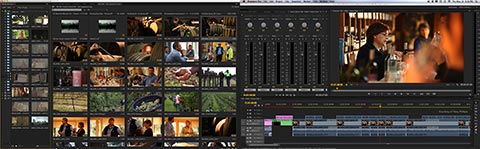
Adobe Premiere Pro CS6


Avid Media Composer goes 64-bit

Sync Locks and Why You Need Them
I’ve noticed that a lot of people don’t turn sync locks on in the timeline. That seems like a shame to me. In the old days this feature was buggy and many people ended up avoiding it. But now I leave them on all the time. The reason is simple — sync locks allow you to make complex trims on multi-track sequences all day long and still be in sync when you’re done.
Specifically, it means that when you’re trimming, you can ignore any track that contains black at the blue cursor. No more need to create add-edits in black and put rollers on them. And no need to get rid of those add-edits later.
You can go from the first image below to the second in one step. Even though trim rollers are only on V1 and A1, everything stays in sync, and all downstream clips move forward.
In…
View original post 394 more words

Easy Canon 5D post – Round III
shot from the short, “The Last 3 Minutes“, the DP, Shane Hurlbut, ASC

Three choices

Demystifying Color Grading II

Four-Frame Display
When you drag clips around in the Media Composer timeline, the Composer window adjusts to show you what you’re doing. Instead of displaying the usual side-by-side images, it shows four frames: the A and B sides of the two cuts you’re adjusting as you drag. In some cases, this is super-slick and allows you to make quick and precise changes. But the fact that those video images have to update can slow down the drag, especially as it begins, and that can make editing this way feel like you’re moving through molasses.
There used to be a way to suppress the four-frame display on a case by case basis. You held down a modifier key while you dragged and the images wouldn’t appear. We seem to have lost that in Version 5, but you can still turn off the four-frame display with a setting. You’ll find it in timeline settings…
View original post 16 more words

Here are a few more tips I picked up at the Keycode demo.
Scroll Wheel Joy
If you’re like me, you’ve become dependent on a mouse with a scroll wheel (my favorite is the Microsoft Intellimouse Optical). But until Adrenaline, this didn’t work in the Media Composer, and even in Adrenaline, scrolling speed was so slow as to be all but useless. Version 2.7 changes that. Scrolling is now quite effective, and once you start using it I suspect you’ll soon wonder how you did without it all these years. If you don’t like the default scrolling speed you can change it via Mouse Settings. I would have preferred somewhat finer control — normal was a bit slow and moderate was too fast — but regardless, your scroll wheel is now functional. You can assign other mouse buttons to Media Composer functions, as well.
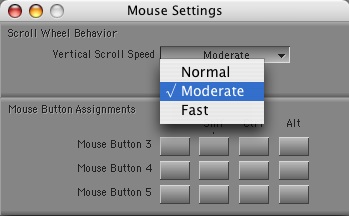
Horizontal Scrolling
If you’re working…
View original post 241 more words

At Keycode’s ScriptSync demo last week Michael Krulik described several smaller improvements that have been recently introduced, and I noticed a couple of others. It seems that Avid has been steadily incorporating such changes, but hasn’t done a good job of telling anybody about it. Hopefully, we’ll see more seminars like this one in the future.
Along with the major improvements introduced in version 2.7, these represent some additional reasons to upgrade.
Segment Drag Sync Locks
I always leave sync locks turned on when I’m cutting. This feature inserts or deletes black in trim mode to keep you in sync. But for as long as I can remember, it hasn’t worked correctly in segment mode. Rather than simply fix the problem, Avid has made the fix a preference — in the Timeline Settings. I tried it briefly and it seemed to work.
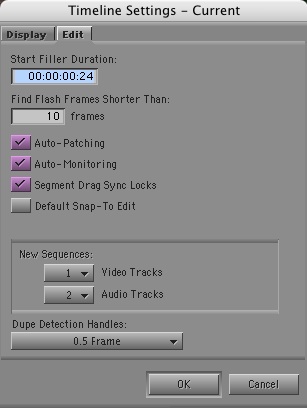
Auto-Patching
The same settings panel offers another choice…
View original post 115 more words